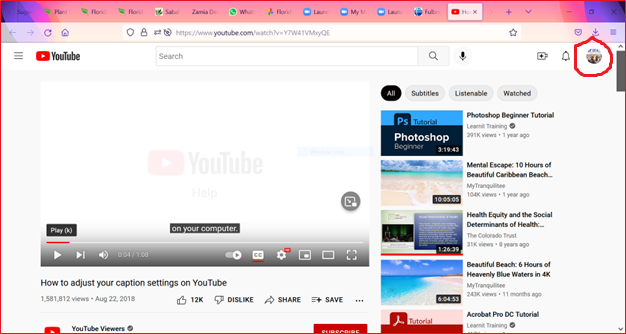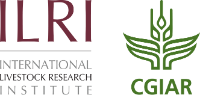How to Start Automatic Translation on YouTube
Many videos on YouTube offer Closed Captions (CC), and these videos may also offer translation into many languages. If you do not see CC at the bottom of a video, these services are not available.
“Captions” refers to the text that appears on the screen, usually at the bottom. These may also be called “subtitles.”
Here, CC is circled in red:
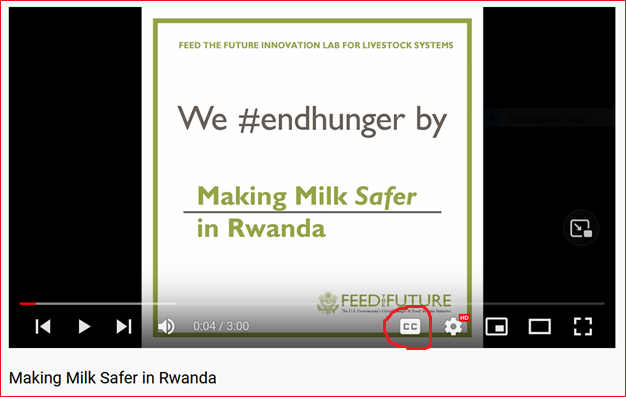
Quick Start
We recommend that you watch this video about How to adjust your caption settings on YouTube, available at https://youtu.be/Y7W41VMxyQE
Steps to Enable Translation
You must first enable captions, then select a language for translation.
- Click “CC,” which stands for Closed Captions. A red line appears under CC.
- Click settings icon, and CC/Subtitles.
- Ensure that CC/Subtitles are on (English, Auto-Generated).
- Click on “English, Auto-Generated” and select Auto Translate.
- Scroll to choose a language.
- Check settings by watching a video.
For more help
- Manage subtitle settings: https://support.google.com/youtube/answer/100078
- Use automatic captioning: https://support.google.com/youtube/answer/6373554
How To Always Show Captions
- Select your account by clicking on icon in upper right corner of screen
- Click Settings
- From menu, select Playback and Performance
- Under Captions, click box for “Always Show Captions,” and click Save
Here, the account icon is circled in red: